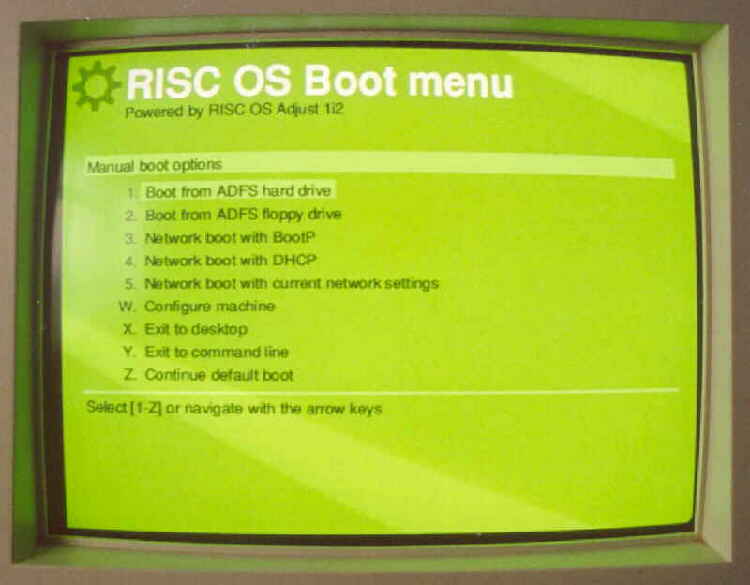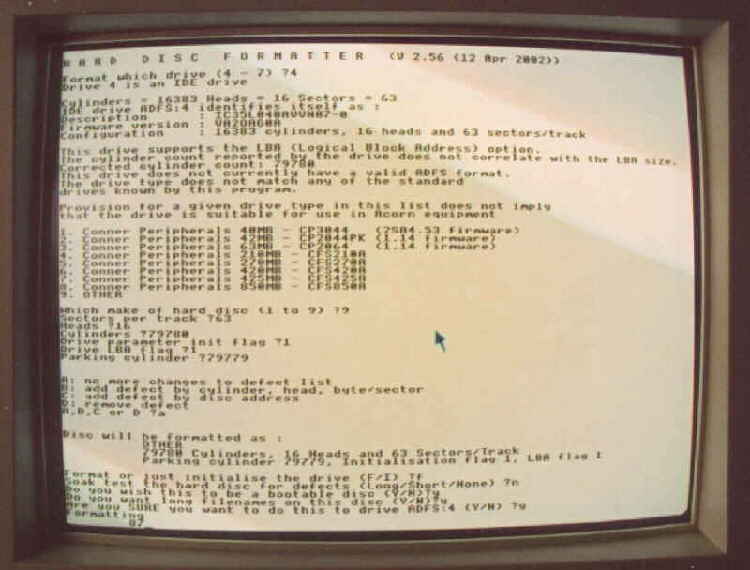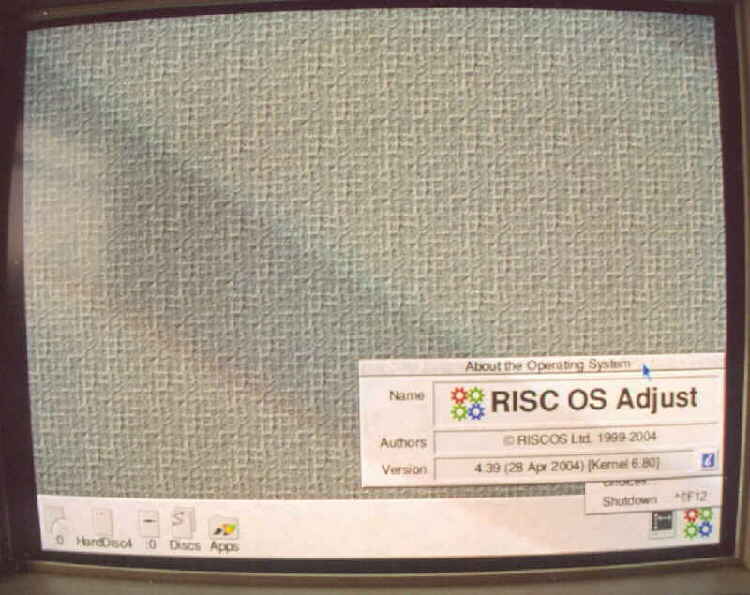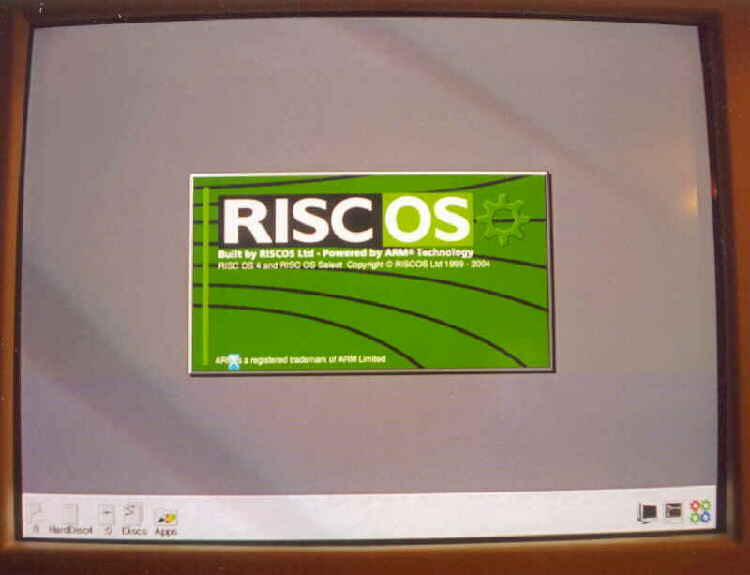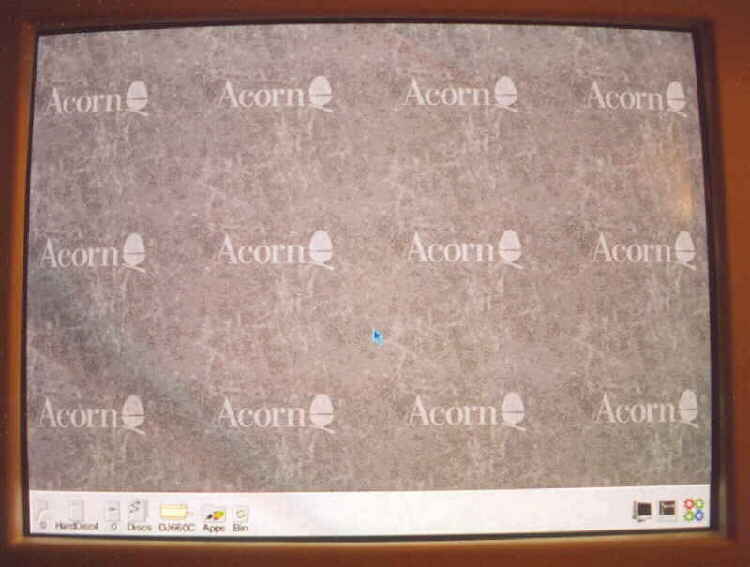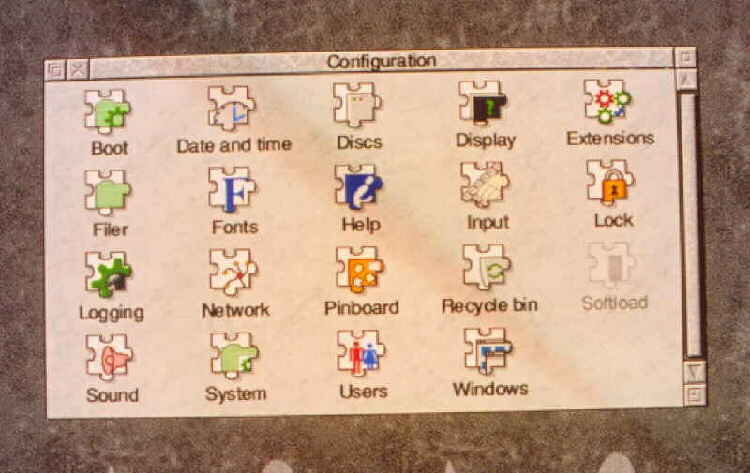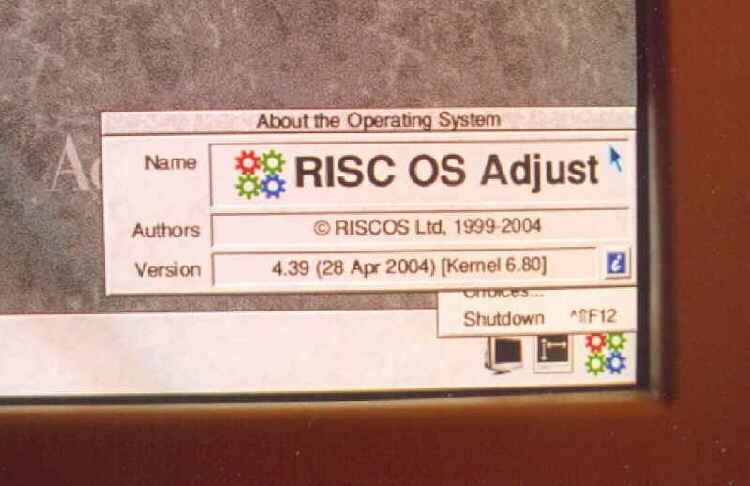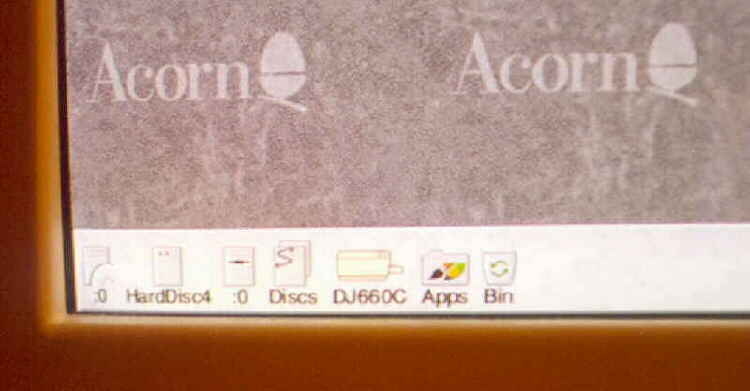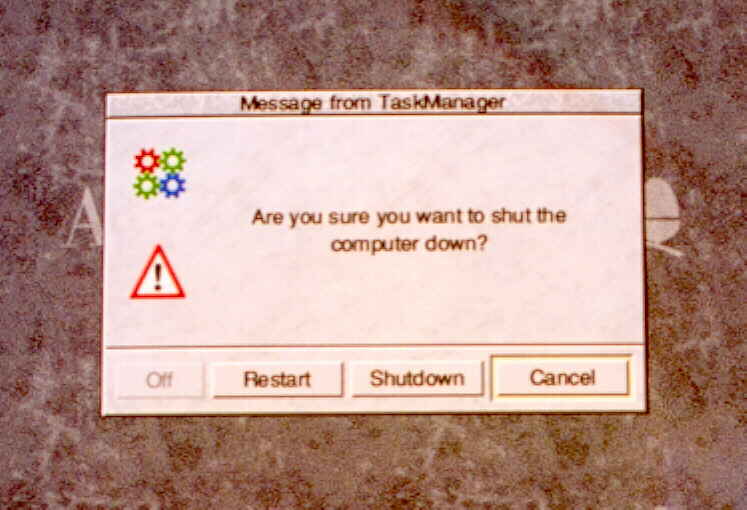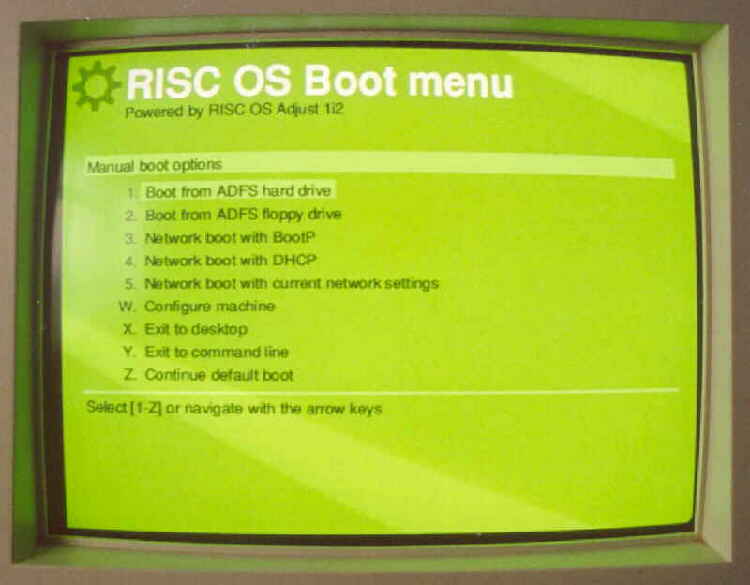
Re-assemble the machine and power-up whilst holding down the DELETE key to initialise the new BIOS defaults.
This screen will appear next. I selected option "W" to check the machine configuration ie number of drives etc,
then option "X" to take me to the desktop.
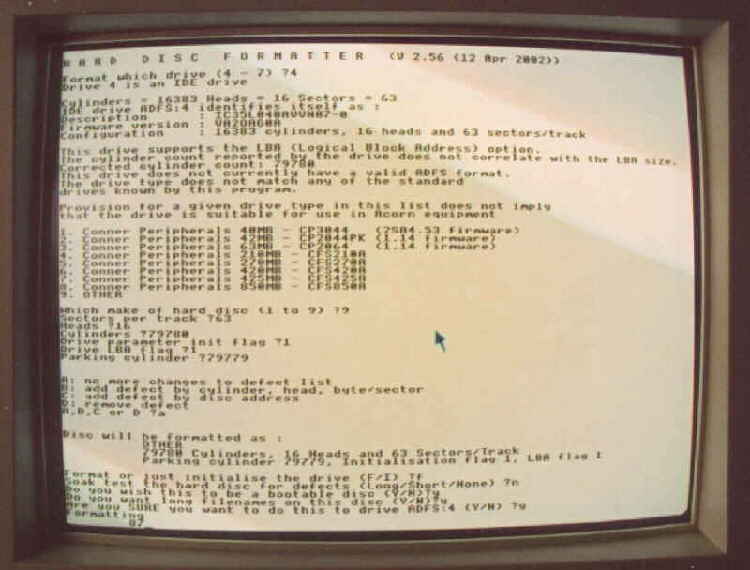
From the desktop I have accessed my copy of !Hform on floppy disc and use it to Format my
newly installed Hard Disc. I accepted all the default values for the disc setup (as shown).
Remember to also enable "Long Filename support" to get the most out of the OS.
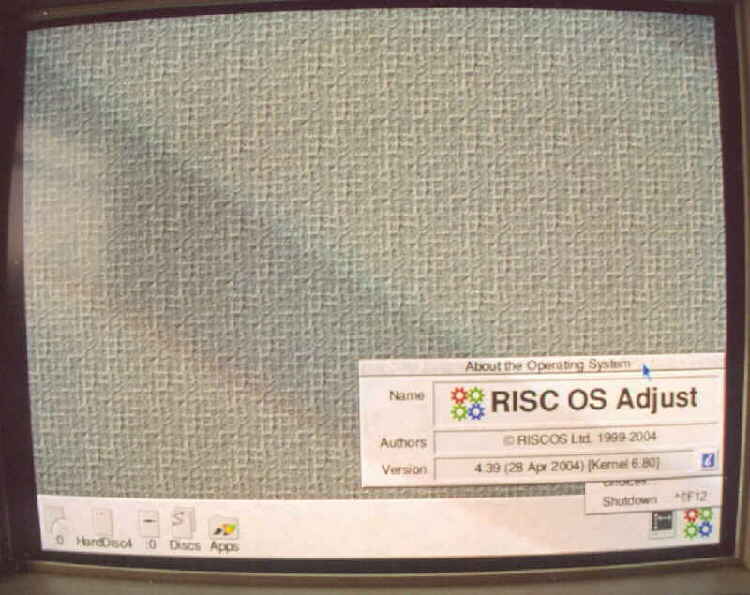
When done, use the installer on the CD to install the relavant Hard Disc content, including the new Boot Structure.
Re-boot the machine and you are presented with Adjust in default guise.
Some images of Adjust in action.
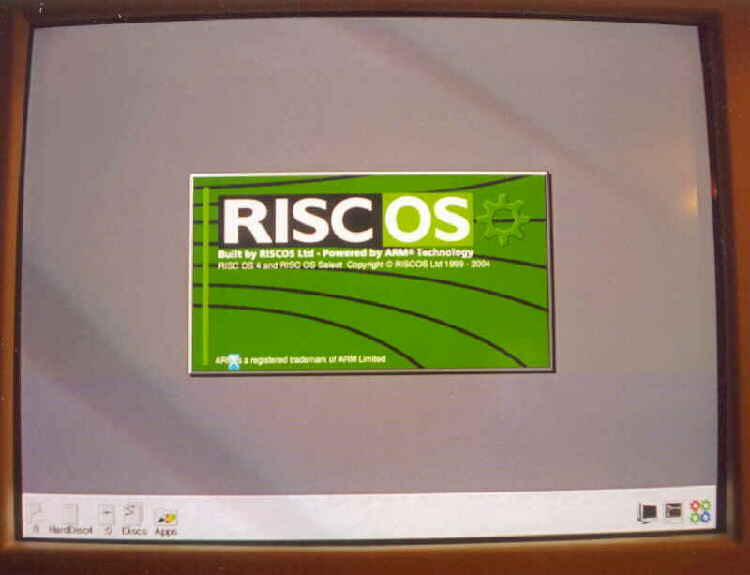
This is Adjust booting, note how much better the desktop looks, its now at 1024x768 on my
17" IIYAMA and is running though my VIewfinder card, hence the clearer display.
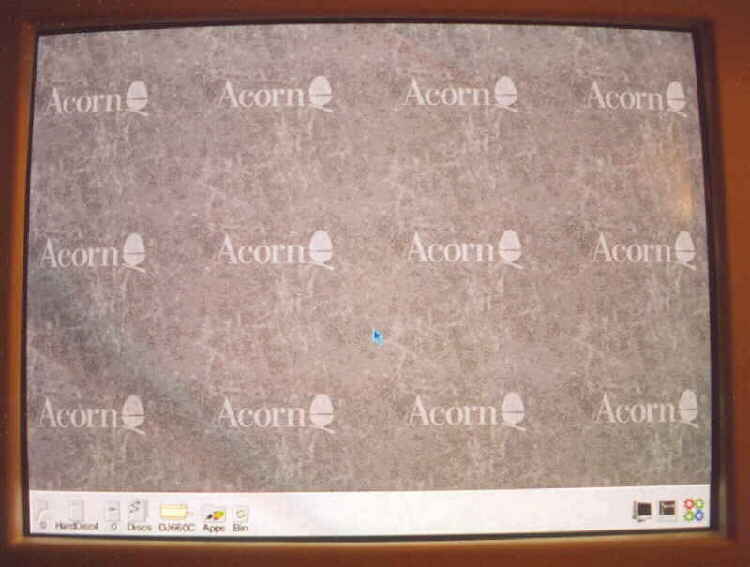
In this shot I have configured my printer, the icon is visible on the task bar.
I have also activated the "Recycle Bin" feature. Much better than the old !Scrap.
The ViewFinder icon is visible in the lower right of the display.
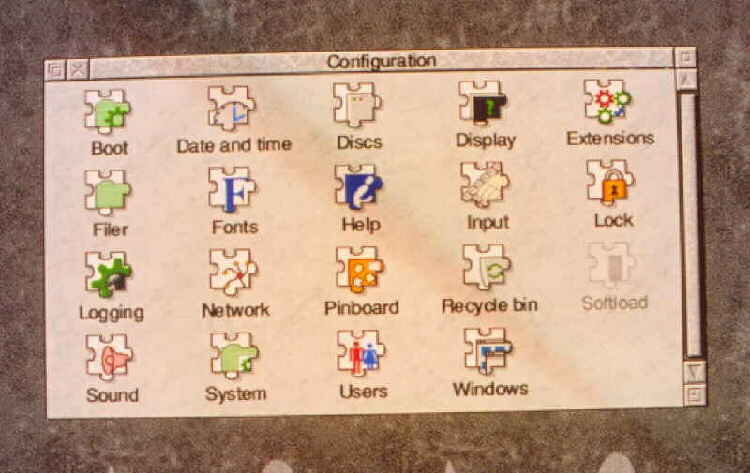
This is a general view of Configure, much improved over RISC OS 3.x versions.
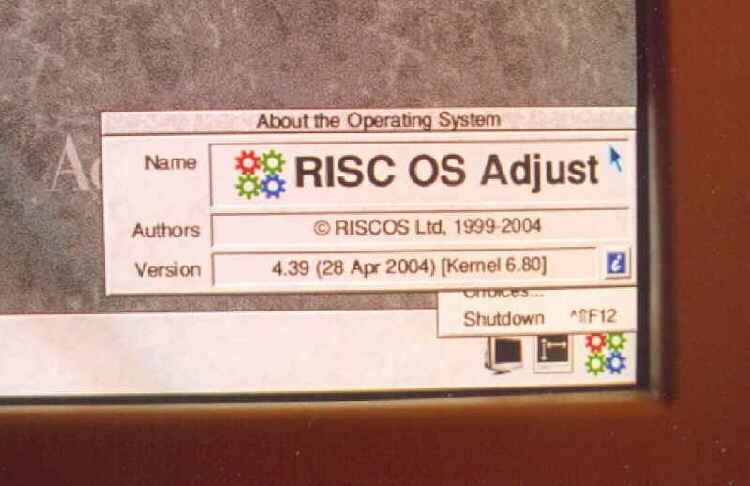
A view showing the OS Version.
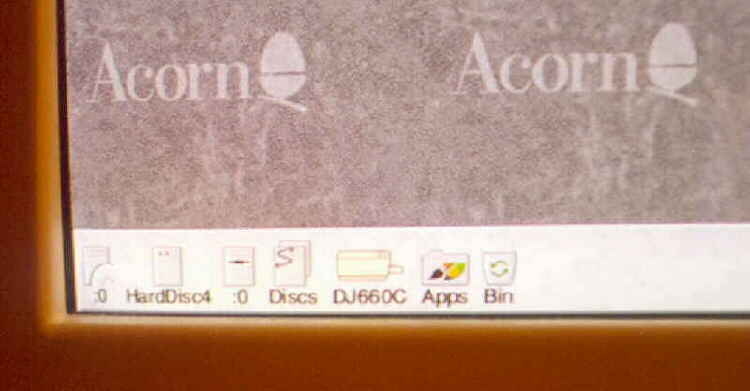
A view showing from left to right, icons for, CD-ROM drive, Hard Disc. Floppy Disc,
Shared Drives (network), Printer Application, Applications Directory and Recycle Bin.
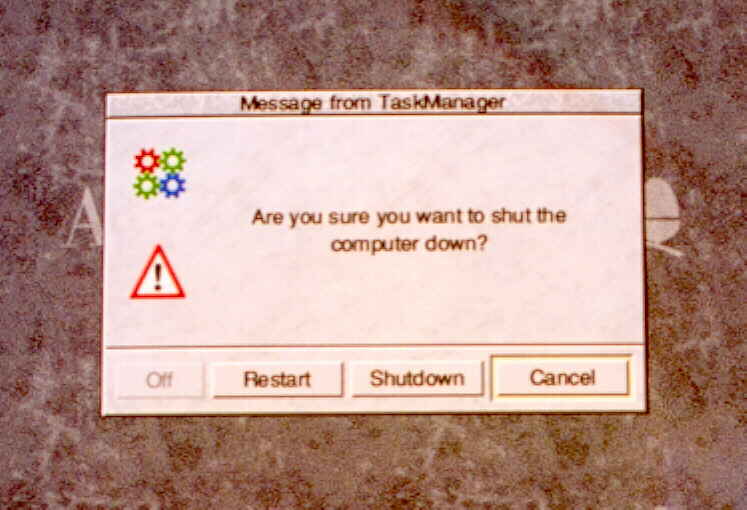
Another BIG improvement to the OS is this shutdown screen, it gives you the chance to go back
if you have forgotten to save some work. In RISC OS 3.x when you hit the "Shutdown" you had no choice,
work would be lost.